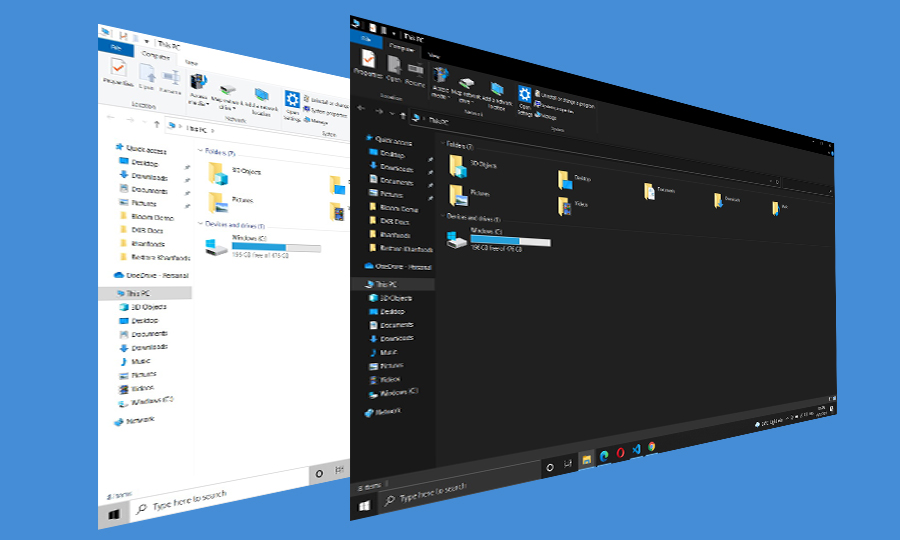When using a computer for extended periods, staring at the default light mode can be irritating, especially in the evening or low-light environments. Luckily, Windows 10 offers a cool feature called Dark Mode, which can be easily activated to change the background color of window panels, taskbar, borders, and all settings panels. Dark Mode not only provides a better user experience but is also easier on the eyes. Let’s discuss how to activate this feature.
Activation via windows right-click “Personalize”
The easiest way to navigate the “Dark Mode Settings” is to right click on the desktop and choose “Personalize” from the options.

Another way to access the “Dark Mode Settings” is by clicking on the “Start” button located in the bottom left corner and searching for “Settings”. From the results, click on “Settings”, then select “Personalization” from the next window. This will take you to the same page, but the easiest way is to choose it via the right-click method mentioned earlier.
Once the “Settings” panel is open, click on the “Colors” tab from the left menu. Then, select the “Dark” option from the “Choose your color” dropdown menu.

As soon as you select the “Dark” option from the dropdown, you will notice that the colors of the settings panel immediately change from light to dark.

Similarly, the background colors of the window panels, start menu, action center and taskbar will also change to dark. Below is a sample screenshot: