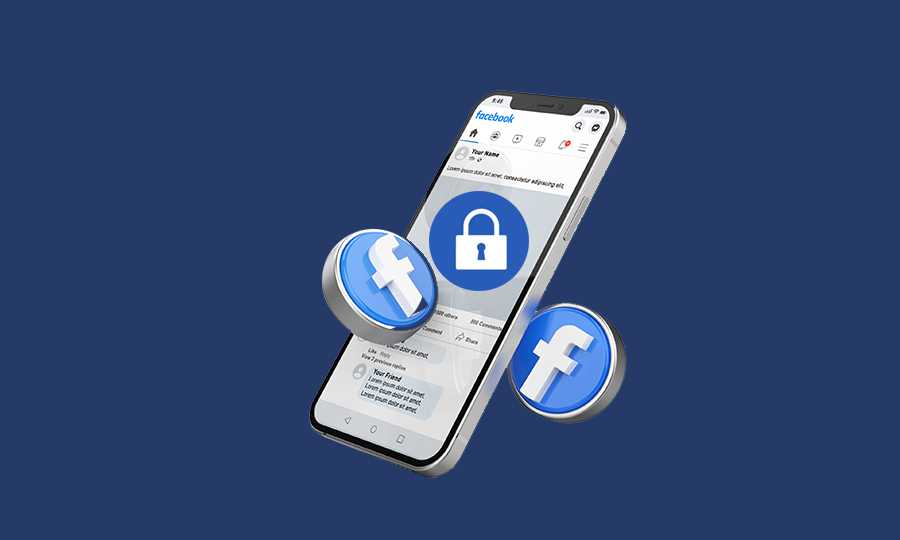You may have found yourself in situations where friends or acquaintances send you friend requests on Facebook, but you don’t want to share your personal posts and memories with them. Fortunately, you have the option to add them to your friends list and utilize the Facebook Restricted List feature, which restricts their ability to view your private posts.
By utilizing this feature, Facebook will automatically place these individuals on the restricted list without their knowledge. They will only be able to view your posts if the privacy setting is set to public. You can rest assured that your privacy settings will remain intact with this handy feature. Friends on the restricted list will not be able to view your posts unless they are removed from this list. There are two ways to do this.
How to locate and apply Facebook Restricted List setting using the PC browser
In 2021, Facebook updated its interface to a modern and cool APP feeling version. Therefore, we will be utilizing the new Facebook web interface to demonstrate how to use the Facebook Restricted List feature. Below is a screenshot of the new Facebook web interface.

Method #1 – Applying “Facebook Restricted List” via user profile directly – Useful when applying to a single profile only
Use this method when adding a single friend to “Facebook Restricted List”. If you are adding multiple friends, then refer to the method #2 below as it is the easier and faster way to apply
-
- Navigate to the user profile
- Click on ”Friends” and select ”Edit Friends List” from the dropdown. Facebook App users, click on the user icon.

- In the following pop-up, check the “Restricted” checkbox, and that will activate the feature. This method is the same and can be easily applied from the Facebook app on both Android and IOS devices.

Method #2 – Applying via Privacy settings. Useful when applying to multiple user profiles at once
-
- Log in to your Facebook account and click on the small arrow located in the top right corner. This will open a small pop-up menu. Next, click on Settings & Privacy. This will take you to a nested menu, where you will need to click on Settings, as shown in the screenshot below.

- Under Settings, click on Privacy and then select Blocking.

- On the right hand side under Restricted list section, you will see Edit list. Click on that to add or remove your friends list.

- Log in to your Facebook account and click on the small arrow located in the top right corner. This will open a small pop-up menu. Next, click on Settings & Privacy. This will take you to a nested menu, where you will need to click on Settings, as shown in the screenshot below.
- After clicking on “Edit List”, you will see a small dropdown on the left top side with the two options in it. On this list and Friends. If the On this list option is selected, you will see all your friends on whom the Facebook restricted list has been applied. If you do not see any friends under On this list option, it means that this setting has not been applied to any friend. If you see some friends in this list, it means that the restricted option is applied to them and if you want to remove them from this list, then simply click on the small cross mark on each profile picture and it will remove it from the list.

If you want to restrict some friends, then select Friends from the dropdown and start selection by clicking on each profile picture. Once all done, click “Finish” at the bottom right corner.