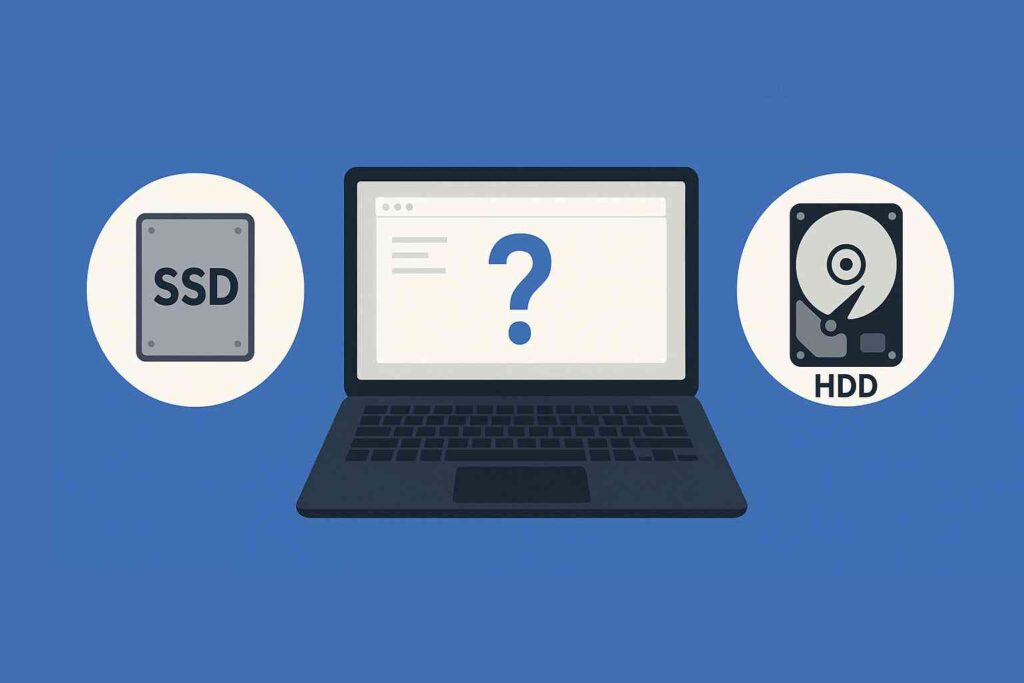If you’re wondering whether your PC has a solid-state drive (SSD) or a hard disk drive (HDD), you’re not alone. Knowing your storage type is useful for optimizing performance, troubleshooting speed issues, or deciding whether to upgrade.
The easiest way to check is using Windows Task Manager, but there are multiple methods available. In this guide, we’ll cover:
-
Using Task Manager (Quick & Easy)
-
Checking via Windows Settings
-
Using Device Manager
-
Using Defragment & Optimize Drives Tool
-
Using Command Prompt (For Advanced Users)
Let’s dive in!
Method 1: Check SSD or HDD Using Task Manager (Fastest Way)
This is the quickest and most straightforward method—no extra tools needed.
Steps:
-
Press
Ctrl + Shift + Escto open Task Manager. You can also open by right clicking on any empty area on your taskbar, and then select Task Manager. -
If you see a simple view, click “More details” at the bottom.
-
Go to the Performance tab.
-
Look for “Disk 0” or “Disk 1” in the left sidebar.
-
At the top-right, it will say SSD or HDD.
✅ Why this method is great:
-
Instant confirmation.
-
No need to install anything.
-
Also shows disk usage in real-time.
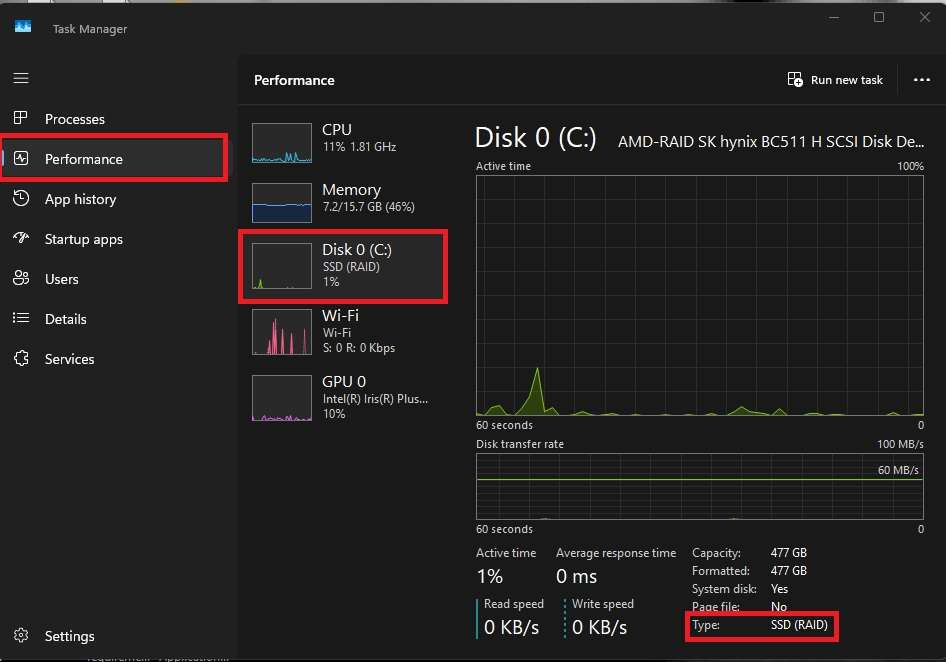
Method 2: Check SSD/HDD in Windows Settings
If you prefer a GUI-based approach, Windows Settings can help.
Steps:
-
Press
Win + Ito open Settings. -
Go to System > Storage.
-
Scroll down and click “Advanced storage settings”.
-
Select “Disks & volumes”.
-
Under each disk, check the “Media type” column.
⚠ Note: This method may not show the info on older Windows versions.
Method 3: Check Using Device Manager
If you know your drive model, you can manually check if it’s an SSD or HDD.
Steps:
-
Press
Win + Xand select Device Manager. -
Expand “Disk drives”.
-
Right-click your disk and select Properties.
-
Check the model name and search it online.
🔍 Example: If it says “Samsung SSD 860 EVO”, it’s an SSD. If it says “WD Blue 1TB”, it’s likely an HDD.
Method 4: Using Defragment & Optimize Drives Tool
Windows has a built-in tool that identifies SSD vs. HDD for optimization purposes.
Steps:
-
Press
Win + Sand search for “Defragment and Optimize Drives”. -
Open it.
-
Under “Media type”, it will say Solid State Drive (SSD) or Hard Disk Drive (HDD).
💡 Why this matters: Windows treats SSDs differently (no defragmentation, only TRIM optimization).
Method 5: Check Using Command Prompt (For Techies)
If you prefer commands, this method works too.
Steps:
-
Press
Win + R, typecmd, and press Enter. -
Type the following command and press Enter:
powershell "Get-PhysicalDisk | Format-Table FriendlyName, MediaType" -
It will display your drives and their types (SSD or HDD).
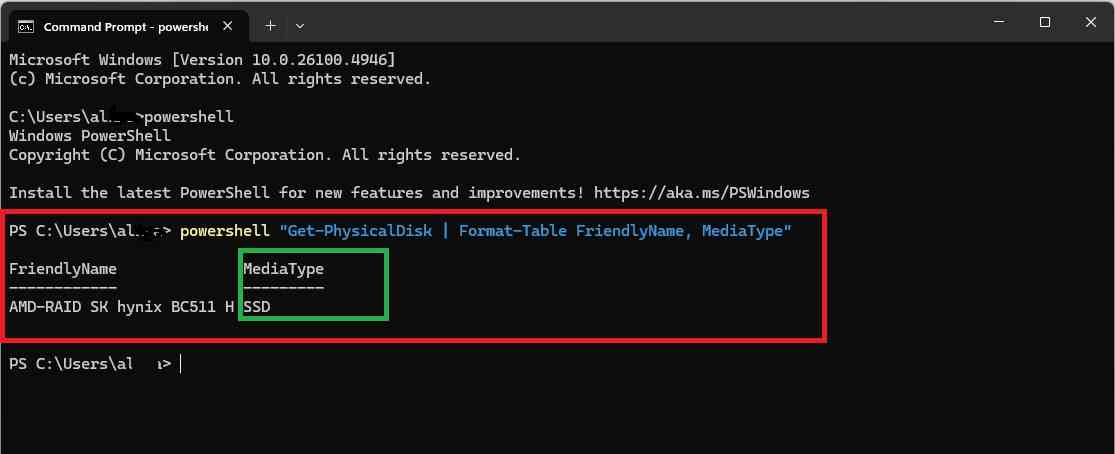
Final Verdict: Which Method is Best?
| Method | Ease of Use | Best For |
|---|---|---|
| Task Manager | ⭐⭐⭐⭐⭐ | Quick check while monitoring performance |
| Windows Settings | ⭐⭐⭐ | GUI-based, no commands |
| Device Manager | ⭐⭐ | If you know drive models |
| Optimize Drives | ⭐⭐⭐ | Confirming SSD for optimization |
| Command Prompt | ⭐⭐ | Advanced users who prefer commands |
Conclusion
The Task Manager method is the fastest way to check if your drive is an SSD or HDD. However, if you need more details, Windows Settings or the Optimize Drives tool can help.
🔹 SSD users: Enjoy faster boot times and better performance!
🔹 HDD users: Consider upgrading to an SSD for a speed boost.
Did this guide help? Let us know in the comments! 🚀