Browsing the internet using Google Chrome’s Light Theme for extended periods, especially in the evening, can strain your eyes. Switching to Chrome Dark Mode not only reduces eye fatigue but also enhances the browsing experience.
In this guide, we will show you how to enable Chrome Dark Mode across the entire browser without using third-party apps or extensions. This method ensures a seamless dark theme, even on websites that typically have a light background. Let’s get started!
Activate Chrome Dark Mode Using Chrome Flags
One of the best ways to enable Dark Mode in Google Chrome is by using Chrome Flags. These experimental settings allow users to access hidden features, including Force Dark Mode for Web Contents.
Steps to Enable Dark Mode in Chrome:
- Open Google Chrome on your PC or Mac.
- In the address bar, type:
chrome://flagsThen press Enter.
- Use the search bar to find the Dark Mode setting. It should be eighter Auto Dark Mode for Web Contents or Force Dark Mode for Web Contents depending on your Chrome version.
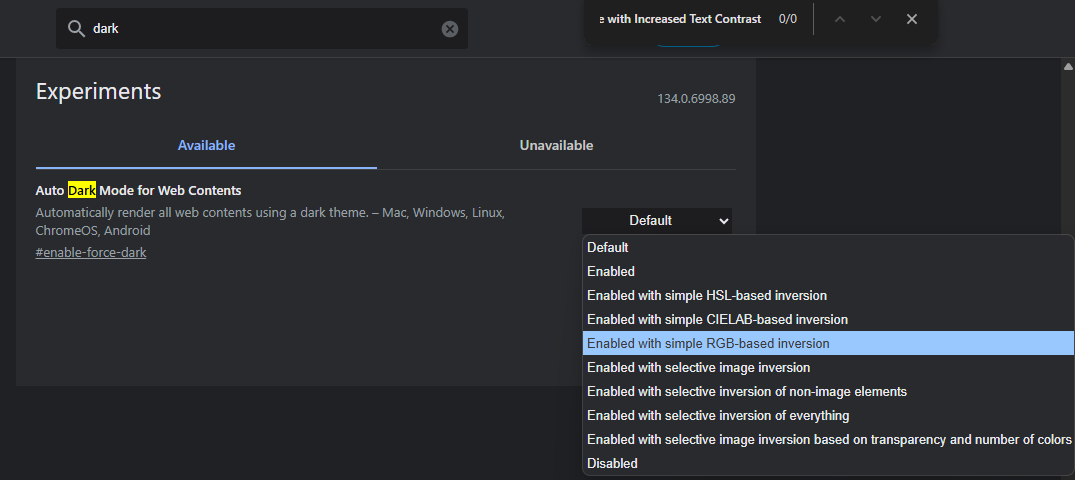
- Click on the dropdown menu labeled Default.
- Select Enable with Increased Text Contrast (or try other options like Enabled with Selective Inversion).

- Click the Relaunch button at the bottom right corner.
Once Chrome restarts, Dark Mode will be applied to all websites, including Google Search, YouTube, and Gmail.
Before and After Applying Dark Mode
Here are some screenshots showing Google Chrome Dark Mode in action:
Google Search in Dark Mode:

YouTube in Dark Mode:

Gmail in Dark Mode:

Alternative Methods to Enable Dark Mode in Chrome
1. Enable Chrome Dark Mode via System Settings
If you prefer a system-wide dark mode, you can enable it through your operating system.
For Windows 10/11:
- Go to Settings > Personalization > Colors.
- Under “Choose your color,” select Dark.
- Chrome will automatically switch to Black Mode.
For macOS:
- Open System Preferences > General.
- Choose Dark under “Appearance.”
- Restart Chrome to apply changes.
2. Use a Dark Mode Chrome Extension
If you want more control over dark themes, try installing a Dark Mode Chrome Extension from the Chrome Web Store. Popular options include:
- Super Dark Mode Extension
- Dark Reader
These extensions allow you to customize dark themes for different websites.
Final Thoughts
Enabling Google Chrome Dark Mode improves readability and reduces eye strain. Whether you use Chrome Flags, system settings, or a Dark Mode Browser Extension, you can enjoy a more comfortable browsing experience.
Try it out today and switch to Chrome Black Mode for a sleek and eye-friendly interface!
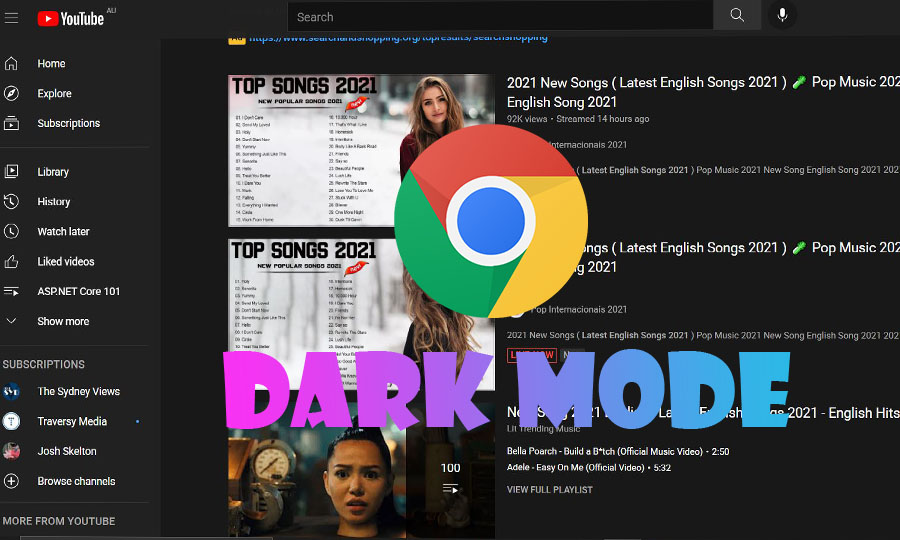
Your website are very excellent the website are very helpful for people
Hey Behram!! I am glad you enjoyed it. thanks for your feedback.
Great content!