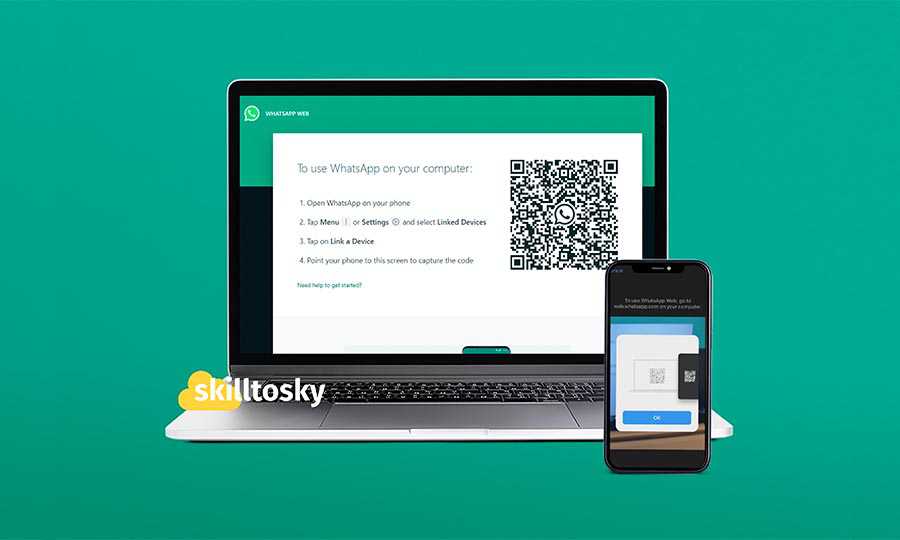Many people use WhatsApp on their smartphones, but it can also be accessed on your PC, laptop, or tablet by either directly accessing it in your web browser or by installing the WhatsApp desktop app. This can be useful when you are working on a computer but also want to chat with your family and friends.
To use WhatsApp on your PC web browser or desktop app, you need to scan the WhatsApp QR code that appears on your computer screen using your phone’s WhatsApp app. Here’s how you can activate WhatsApp on both the web browser and desktop app.
Access WhatsApp using the web browser
You can open any web browser such as Chrome, Firefox, or Edge, and visit web.whatsapp.com. You should see the WhatsApp QR code along with some instructions.

After that, follow the below steps.
- Open WhatsApp on your phone and go to Settings. Android users can click on the three dots in the top right corner and select Settings, while iPhone users can directly access Settings in the bottom right corner.
- Tap on Linked Devices and then Link a Device. Note: If your WhatsApp is already activated on another device, you will see it here as well.
- Scan the QR code using your phone’s camera that appears on the web browser and it will activate WhatsApp instantly.
- Your phone will display details about the linked device and browser in the Linked Devices section of WhatsApp. You can log out from your phone at any time by tapping on the linked device and selecting Logout.

Access WhatsApp using the desktop app
Visit WhatsApp official website and download the App for Mac or Windows. Install the App once the download is completed. Then, open the App and like the web browser, scan the QR code from your phone’s WhatsApp app in order to activate it on your PC. You can download from www.whatsapp.com/download/