Over the past few years, WhatsApp has been the most popular, secure, and free messaging and calling app for phones. WhatsApp offers a cool feature called ‘WhatsApp Status which allows users to share short video clips, photos, GIFs, and text messages with their contacts that automatically disappear after 24 hours. By default, these statuses are visible to all the contacts on your list.
In this article, we will discuss WhatsApp Status Privacy, which can be applied to your status in three different ways.
- Share your status with all your contacts.
- Share your status with all your contacts excluding a few.
- Share your status with specific selected contacts only.
Note: Please be aware that the status privacy settings will take effect before setting up the status. The Privacy settings for your status will not take effect if the status is already set before applying the privacy settings.
How to apply Status Privacy
-
- Tap the STATUS tab.
- Android users, click on the 3 dots on the top right corner and then from the dropdown select Status Privacy. iPhone users Tap on Privacy

-
- Under Privacy you will see 3 options.
- My contacts
- My contacts except…
- Only share with…
- My contacts: If this option is selected, all the contacts on your list will be able to see your status.

- My contacts except.. When you click on this option, another window will open up where you will need to choose the contacts you do not want to share your status with. By selecting the contacts within this option, they will be excluded from the sharing list and will not be able to see your status. Notice that the selected contacts will have a red checkbox in front of their names, indicating that they will not see your status. Apart from the selected contacts, your status will be visible to all the unselected contacts.

- Under Privacy you will see 3 options.
- Only share with… With this option, your status will only be visible to the selected contacts. You will need to choose the contacts with whom you want to share your status. The selected contacts will have a green checkbox in front of their names, indicating that only they will be able to see your status. The contacts which are not selected under this option won’t be able to see your status. This is completely different from the above option.

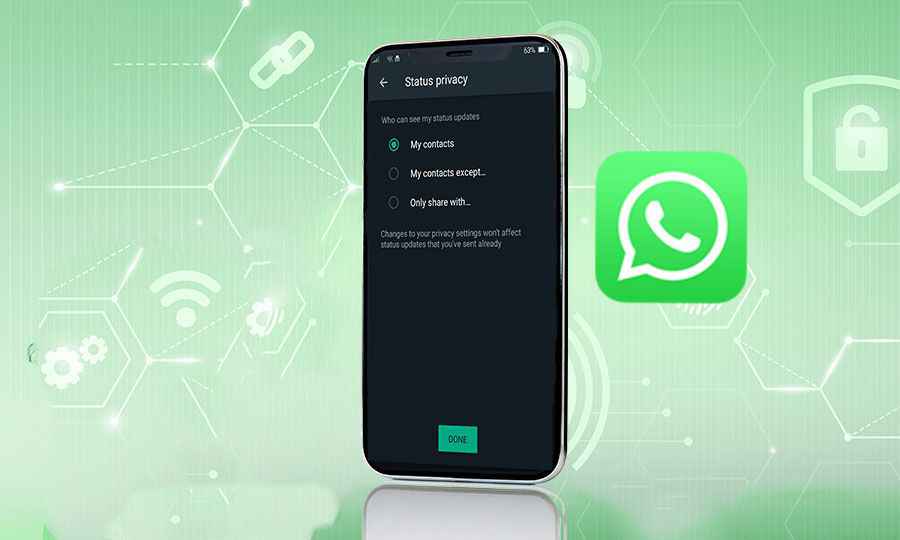
Thanks for sharing.